How To Access WeChat on Windows, Mac, and Linux Desktop PC

WeChat is a hugely popular messaging app designed mainly for mobile devices like smartphones and tablets powered by either iOS or Android. It’s not only a social media hub for people to communicate with each other but also a platform for writers to share their stories and business people to deliver their services. It’s a dominate messaging app in China and Chinese communities around the world.
The app is mainly made to use on mobile devices, but there are also ways to access the service on the other platforms like Windows, Mac OS, or Linux.
WeChat Web
Head over to the official WeChat Web portal, you will see a QR code that pops up on the screen as a login token that needs to be authenticated through your phone.
Now open WeChat app on your phone, tap Discover at the bottom of the screen, then Scan QR Code on the screen.
If everything goes well, you will be redirected to the main WeChat page with all your friends and subscribed channels showing up in your browser.
WeChat Desktop App
You can download their official desktop app on Windows or Mac to run it natively on your PC. Once installed and launched, you will follow the same steps as you do on the web to log in using Scan QR Code.
Franz
Franze is a free desktop messaging app that combines chat & messaging services into one central hub. If you are using multiple messaging services, you may want to consider using Franz to centralize all the services you are using into one place right on your main desktop computer. It currently supports Slack, WhatsApp, WeChat, HipChat, Facebook Messenger, Telegram, Google Hangouts, GroupMe, Skype and much more. You can even add Gmail or Outlook email services on there too.
Franz works on Windows, Mac OS, and Linux. So if you are a Linux guy, Franz is the one to go to access WeChat on the desktop.
Once you are in Franz, simply click the service icon to start adding the service to your app. Since it’s using the same WeChat Web service, you will see the same login QR code window when you try to get into the service.
Verdict
Overall, all three options on the desktop aren’t as good as WeChat on the mobile device, but they are good enough to keep you informed while you work on your main desktop computer.
WeChat Web offers a quick way to get access to the service without extra app installation. If you are on a public computer, it’s the quickest way to get you on the service.
Feature wise, WeChat desktop offers the best features that include voice and video call if your PC has a webcam installed. But if you need to access multiple social channels as well as services like Gmail, you definitely should give Franz a try.
Recent Posts
Disable Copilot on Windows 11 via Group Policy GPO
If using Copilot right from the Taskbar isn't your thing, you should disable it. Even…
Setting Default Fonts in Word, Excel, Outlook, and PowerPoint via Group Policy
In an environment where standardizing things does matter, setting default fonts in Microsoft Office apps…
Wake-On-LAN (WOL) with Windows and PowerShell
Wake-On-LAN is a networking standard that lets you wake up a computer from either a…
How To Remove Restrictions Set in A Password-Protected PDF File
First of all, this is not to bypass a PDF file that requires a password…
How To Move My Outlook Navigation Bar Back From Left Back To the Bottom
Microsoft has been lurking about the idea of placing the Outlook navigation bar to the…
Headset with Microphone Echoing My Own Voice on Windows, What To Do?
One colleague came up to me the other day asking me to take look at…




