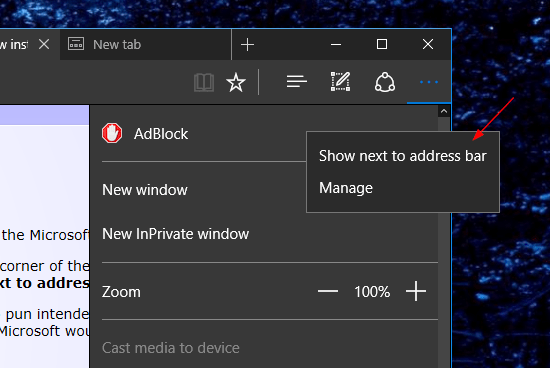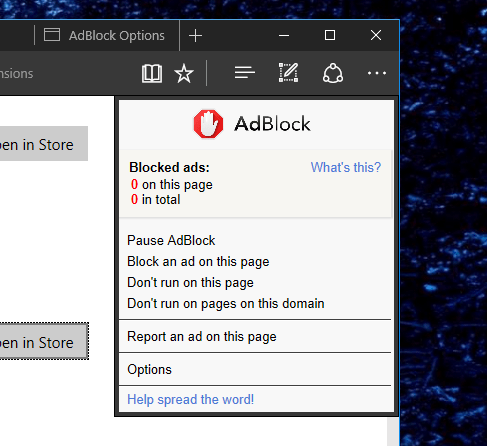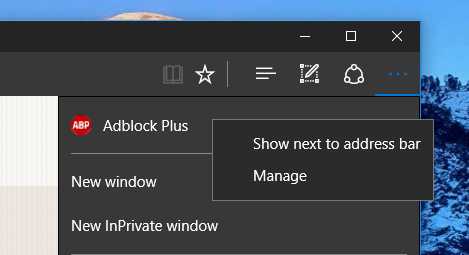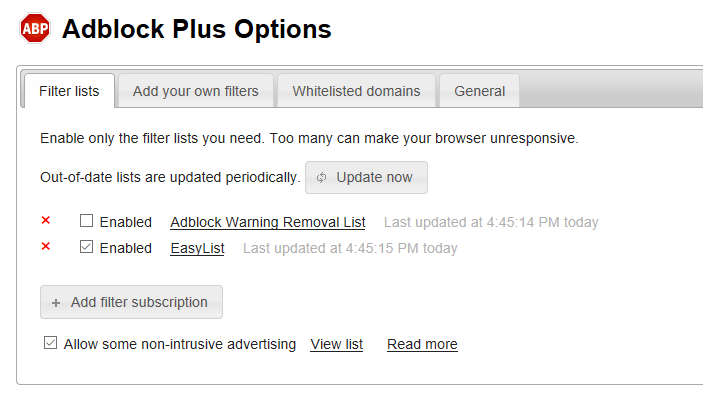Both AdBlock and AdBlock Plus are now available from Windows Store for Microsoft Edge. Any insiders using this build and above can install and use the extension to gain more control the Ads they see on Edge. Any Chrome or Firefox holdouts who have been waiting for this feature to make it to Edge can now make the jump.
AdBlock
Store Link: https://aka.ms/msedge-adblock-store
Minimum: Windows 10 version 14327
Once installed, you have the option to turn it on or keep it off.
You don’t need to register an account to be able to use the service. It’s ready to go once installed and turned on. You can access it from the More menu (… menu) or through the context menu by clicking anywhere on the page.
You can also right-click the extension from the … menu and choose “Show button next to address bar” to add the extension button on the address bar for easy access.
The blocking options once clicked appear to be the same as the one on Chrome or Firefox.
Adblock Plus
Store link: https://aka.ms/msedge-adblockplus-store
Minimum: Windows 10 version 14332
Same as other extensions, you will need to turn it on once installed.
You can right-click the extension from the … menu and choose “Show next to address bar” to add it to the address bar for quick access. Or, you can leave it in the … menu if the address bar is already cluttered.
You can access the extension only from the … menu or the address bar. Through on-page context menu is not available at this moment. Clicking the Adblock Plus icon redirects you to the options page where you can manage the blocking options within the extension.
AdBlock and Adblock Plus are made by different companies but represent the most popular ad-blocking tools available. They both are still in the early stage on Edge since the extension feature is still very new to the browser so issues and hiccups while using the services are much expected. They will definitely be getting a lot more improvements in the future releases.