Cool Features in Microsoft Edge as PDF Reader on Windows 10

By default out of the box, Microsoft Edge is your default PDF Reader on Windows 10. However, because of the issues and functionalities are not there yet, it’s been hard to convince anyone to use it seriously and extensively as PDF Reader.
This has changed over the time. With a lot of the issues being addressed and many new features packed in, it’s time to start using Microsoft Edge as your default PDF ready on daily basis.
Here are some of the cool features that come with Microsoft Edge for PDF on Windows 10 build 16188 and above.
Filling PDF Forms
Fillable PDF forms are all over the place. Now you can use Microsoft Edge to open these forms, fill in your data, save and print them. It works quite beautifully but still, if the forms are created by latest Adobe product with the new features that are too new Edge may not be able to handle them. If that happens, Edge will throw in the white towel and suggest you go get the latest Adobe PDF Reader instead.
PDF Annotations
Since Annotations is the main feature in Microsoft Edge, it only makes sense if you can do that when opening PDF documents in Edge. Simply click the Pencil icon on the toolbar and start jotting down your notes right inside the PDF documents.
Once in Annotation mode, you can ink free lines, highlight texts, erase and share your notes, like you do on regular web pages.
What’s even better is that you can print or save these annotations in the same PDF file and share or keep them as you wish later on.
Table of Contents
For reading longer documents, you can now use the Table of Contents (ToC) feature for easier navigation. You will see the ToC button on the left of the PDF toolbar if the document has ToC defined by the author. Click on any heading in the side pane to navigate to that part of the document.
Navigation features
With Microsoft Edge, you can zoom in/out, rotate the PDF document for better readability. You can also adjust the reading layout to either read one page at a time or two pages side-by-side at the same time or toggle the Continous Scrolling on and off when needed.
Recent Posts
Disable Copilot on Windows 11 via Group Policy GPO
If using Copilot right from the Taskbar isn't your thing, you should disable it. Even…
Setting Default Fonts in Word, Excel, Outlook, and PowerPoint via Group Policy
In an environment where standardizing things does matter, setting default fonts in Microsoft Office apps…
Wake-On-LAN (WOL) with Windows and PowerShell
Wake-On-LAN is a networking standard that lets you wake up a computer from either a…
How To Remove Restrictions Set in A Password-Protected PDF File
First of all, this is not to bypass a PDF file that requires a password…
How To Move My Outlook Navigation Bar Back From Left Back To the Bottom
Microsoft has been lurking about the idea of placing the Outlook navigation bar to the…
Headset with Microphone Echoing My Own Voice on Windows, What To Do?
One colleague came up to me the other day asking me to take look at…


View Comments
How is Edge PDF reader of any use when one cannot jump to a page number? On my tablet I can jump to page 586 of a digitized 132 year old book. having sent same to my windows 10 laptop, I cannot do this.