How To Enter Microsoft Edge in Full Screen Mode

Microsoft Edge is considered as a universal app but lacks a full-screen icon. The F11 key that turns Internet Explorer in full-screen mode is also not available in Edge. So how can I turn the Edge into a full-screen mode when needed?
Turns out, it’s pretty easy. Just press Win + Shift + Enter, a key combination that turns virtually all Windows Store app into full-screen mode, and here you go.
See, it’s just simple like that.
When you move your cursor to the top of the screen, the window operations buttons pop up, including one that you can click to exit the full-screen mode.
/Update on June 14, 2017/
As of Windows 10 Falls Creators Update Build 16215, Microsoft formally adds a full-screen mode in Edge browser. Now you can press F11 to toggle Full Screen on and off or go to … menu and click the Full-Screen icon to enter the Full-Screen mode.
Recent Posts
Disable Copilot on Windows 11 via Group Policy GPO
If using Copilot right from the Taskbar isn't your thing, you should disable it. Even…
Setting Default Fonts in Word, Excel, Outlook, and PowerPoint via Group Policy
In an environment where standardizing things does matter, setting default fonts in Microsoft Office apps…
Wake-On-LAN (WOL) with Windows and PowerShell
Wake-On-LAN is a networking standard that lets you wake up a computer from either a…
How To Remove Restrictions Set in A Password-Protected PDF File
First of all, this is not to bypass a PDF file that requires a password…
How To Move My Outlook Navigation Bar Back From Left Back To the Bottom
Microsoft has been lurking about the idea of placing the Outlook navigation bar to the…
Headset with Microphone Echoing My Own Voice on Windows, What To Do?
One colleague came up to me the other day asking me to take look at…

