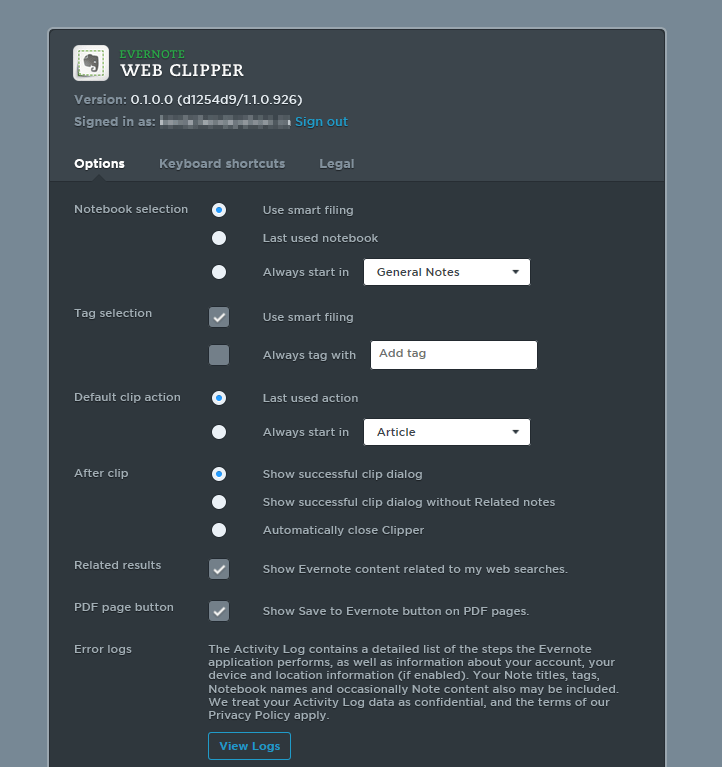With the release of Windows 10 Inside Preview Build 14372, Evernote Web Clipper made its debut as an extension on Microsoft Edge browser. For people who use both Evernote and Edge, now you can save things you see on the web directly into your Evernote account.
Store link: https://aka.ms/msedge-evernote-store
Minimum: Windows 10 Build 14372
If you have this or later build of Windows 10 installed, you can install the Evernote Web Clipper extension right from the above store link.
After turning it on, the first thing you also need to do is to sign in your Evernote account or register one if you haven’t done so.
Using the extension is pretty much the same as you do on other browsers like Chrome or Firefox. All you need to do is to click the Extension icon when you are on the webpage that you want to save.
To make things easier, you should right click the extension icon and set it to show next to the address bar so you can use it without going to the … menu.
There are also quite a few options that you can change or set the default value. Right-click the extension link, select Manage, then go to Options.