How To Stop and Remove Custom Search Engine from Chrome

When you search on a website for a few times in Chrome, Chrome will add it as a custom search engine, aka OpenSearch, along with special keyboard shortcut for you to use it. For example, after you search a few products on Amazon, a custom Amazon search engine gets installed in Chrome. So next time you can search things on Amazon right from the address bar without going to the actual site first. Type an extra space or tab right after the URL and followed by the search terms you would like to search on the website.
While it sounds a good and useful idea, it could go pretty crazy after some time. By looking at the numbers of custom search engines that has been added onto my Chrome, it’s over 30 at the moment. On top of that, it overrides the default search engine when activated. So, is there any way to stop it?
How to stop Chrome from adding custom search engine
Don’t add custom search engines is a Chrome extension that does just what the name implies, preventing Chrome from automatically adding custom search engines. Go to the Chrome web store and click Add to Chrome button to have it installed on your browser.
Once added, a search icon will be added next to the address bar just to notify you when a search engine was prevented from being added to the browser with a number indicating how many times it has been blocked.
How to clean up the custom search engines from Chrome
Now we’ve got the stop part covered, it’s time to clean up the leftovers. To remove the custom search engines installed in Chrome, go to Settings page, and click Manage search engines… button.
Then highlight the item listed in Other search engines box and use the X icon to remove it.
Recent Posts
Disable Copilot on Windows 11 via Group Policy GPO
If using Copilot right from the Taskbar isn't your thing, you should disable it. Even…
Setting Default Fonts in Word, Excel, Outlook, and PowerPoint via Group Policy
In an environment where standardizing things does matter, setting default fonts in Microsoft Office apps…
Wake-On-LAN (WOL) with Windows and PowerShell
Wake-On-LAN is a networking standard that lets you wake up a computer from either a…
How To Remove Restrictions Set in A Password-Protected PDF File
First of all, this is not to bypass a PDF file that requires a password…
How To Move My Outlook Navigation Bar Back From Left Back To the Bottom
Microsoft has been lurking about the idea of placing the Outlook navigation bar to the…
Headset with Microphone Echoing My Own Voice on Windows, What To Do?
One colleague came up to me the other day asking me to take look at…




View Comments
Alas, this extension stopped working. Not sure as of which version of Google Chrome when it became ineffective. I was doing some maintenance, checked the search engines list, and there were many entries for sites that I had previously visited and used their search that were now listed in Google Chrome's search engine list.
I edited the search engine list to remove the unwanted entries (those that covertly add themselves to Google Chrome), revisited the sites, did a search there, and the "Don’t add custom search engines" did absolutely NOTHING to block those sites from adding their search URLs to the search engines list in Google Chrome. Example sites are: aol.com, yahoo.com, bing.com, ask.com, fleetfarm.com, gasbuddy.com, menards.com, 800notes.com, amazon.zom, bestbuy.com, ebay, and newegg.com.
It is easy to spot the covert search engine additions when looking at the search engine list: they don't have a keyword assigned. Uninstalling and reinstalling this extension does not get it working.
It might even show a number overlay on its toolbar icon as though it blocked the custom search addition but, nope, it didn't block anything. It has not been updated in over a year and a half. It's become useless.
UPDATE
Is it not only using OpenSearch that a site may get its search engine added to the custom search list in Chrome. That method uses a tag in the page's code that is of type application/opensearch. That has the site request the web browser add the search engine to its custom search list.
The other method which is uncontrollable is Chrome has internal code to recognize and add search engines from sites the user visits. That is, when the user visits a site with a search object, Chrome may add it to the custom list in Chrome. The covert add doesn't happen at every visited site that has a search function. Might be Chrome doesn't know how to recognize the search object or Javascript used at a site, or Chrome covertly adds the search engine for a site frequently visited within some time range, like several times a day, or some other internal rule that only Google knows about. The point is, OpenSearch is not the only means of covertly adding search engines to Chrome's custom list. Chrome itself may covertly add search engines to its custom list.
As yet, Google isn't divulging how they discover and have Chrome covertly add a search engine. This extension only works on the overtly described OpenSearch method (see http://www.opensearch.org/Home) which is NOT a ratified protocol yet Google embraced it in Chrome. I'm not sure any extension can undo code internal to Chrome that covertly adds a search engine to the custom list. Perhaps an extension that periodically polls the custom list to remove any that were added since the user ran the extension via options to take a snapshot of the current list of custom search engines might work. Take a snapshot of the custom list, and periodically check, like on loading the extension, that the list has not changed. If it has, delete any entries that are not in the last locked snapshot. However, can an extension dig into Chrome's database(s) to issue the commands to directly modify the custom search list without resorting to screen navigation through the Chrome settings?