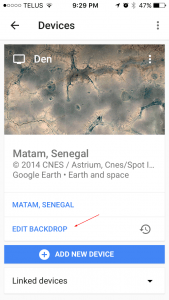Chromecast plays a slideshow of some beautiful pictures on your TV when it’s not streaming any media from any devices. These are the featured photos, earth and space pictures Google has gathered and displays on your TV purely for your enjoyment. While they are absolutely beautiful you may still wonder if you can customize the stream to add your own shots in the slideshow.
The answer is yes, and here is how you can do it.
First of all, install Google Home app (Google Play | App Store) on your phone. Used to be called Chromecast, Google Home is the new app to set up, manage, and control your Chromecast, Chromecast Audio, and Google Home devices. If you have Chromecast app installed previously, you may look Google Home instead.
Fire up the app, tap the device icon at the top right corner.
In the device screen, tap Edit Backdrop under the device you want to customize the backdrop setting. You need to power on your Chromecast first before doing this or you won’t see it listed in the device list screen.
Now you will see a list of services that you can enable to be shown in the Backdrop for your Chromecast, Google Photos, Facebook, Flickr, or Newsstand.
Tap the service you want to connect and stream the photos over to your Screen. And of course, you will need to link your account with the app in order to get your photo pulled over.
And of course, if you don’t want to see any slideshows on your TV you can disable it by tapping the “Remove your Backdrop preferences” option at the bottom of the Backdrop screen.
And that’s about it. Enjoy!