Starting Chrome version 59, the material design is enabled by default on Settings page in Chrome. Rather than seeing the classic view of the Settings page, you are seeing this layout by default now once you updated your browser to version 59 or above.
It’s actually pretty clean and looks modern with the flat icons, tabs, and other UI elements that match Google’s new design language. However, you are kind of used to the classic view and would like to stay that way, here is how to disable the material design on the Settings page.
Open a new tab and type in the following address and press Enter.
chrome://flags/#enable-md-settings
Select Disabled from the drop-down list.
Click Relaunch Now button at the bottom of the window.
That’s it. Now let’s open the Settings page again after relaunching the browser.
Finally, do you know that the flag page actually has a list of flags designed for tweaking the material design UI implementation?



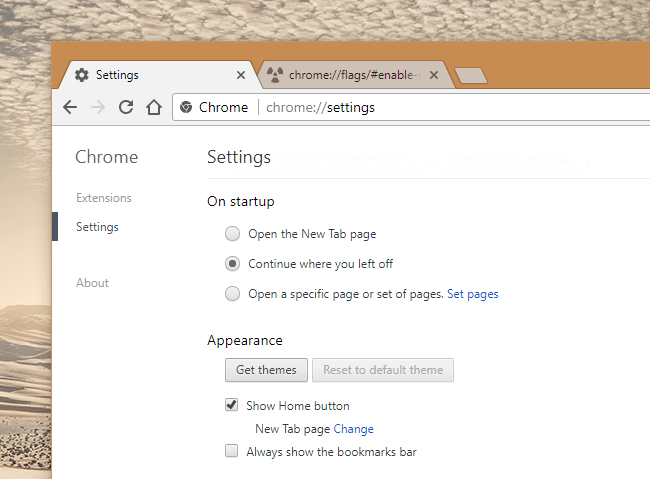
chrome 61 october 2017, this flag has disappeared.
do you have any other solution?